Always by your side
Quickly on your way with Vanbreda Health Care
Vanbreda App
Manage your health online with ease
With the Vanbreda App, you can keep track of your health file with ease. Submit your medical expenses, manage your files and those of your family members, and quickly find answers to all your questions.
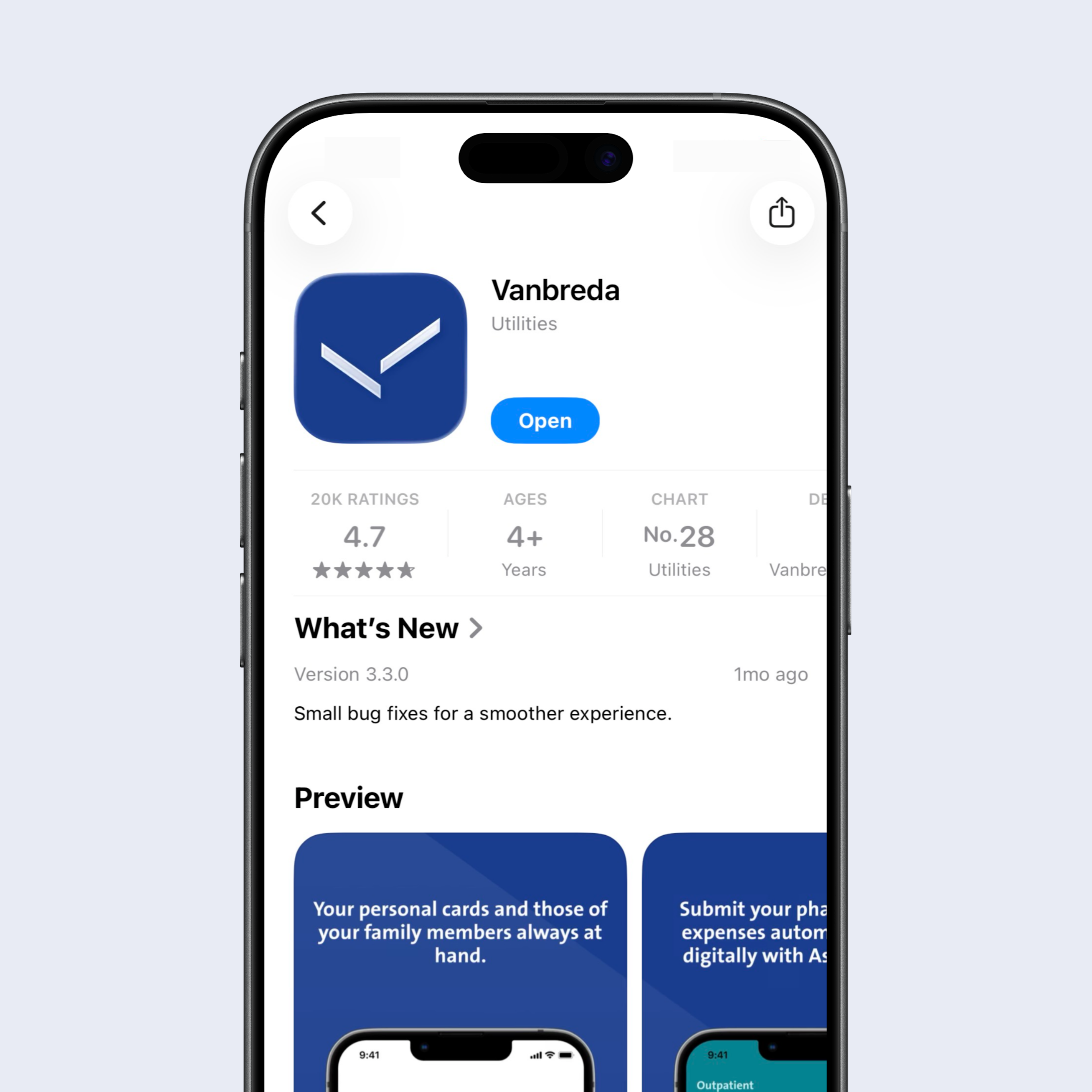
Articles
More tips and situations
What to do when you need medical care? Below you’ll find the most common situations you might encounter.
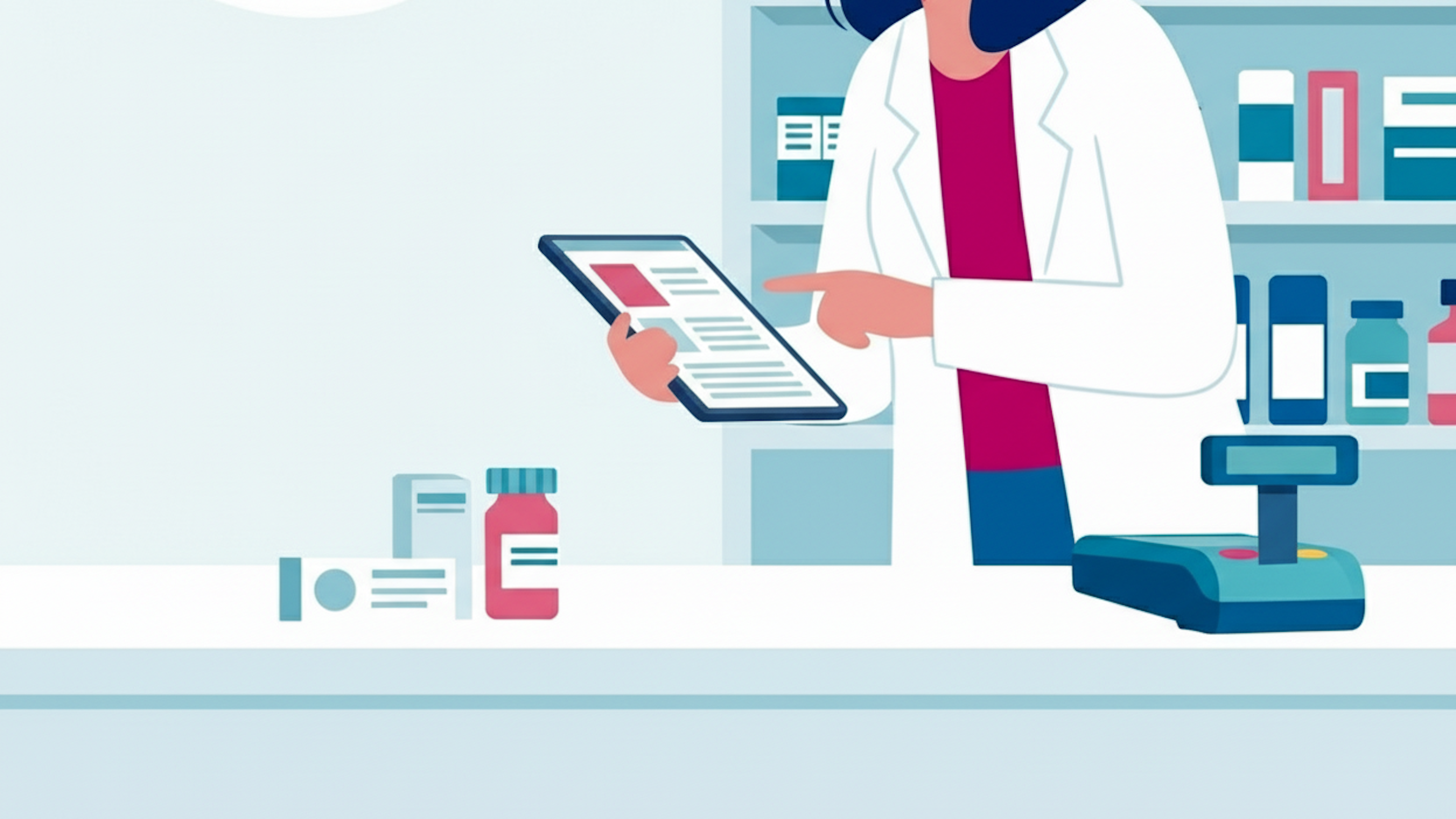
Outpatient care
2 min read
To the pharmacy
Submitting pharmacy expenses for reimbursement is simple. On this page, you’ll learn how to submit your expenses for hassle-free reimbursement.
Family & Life
4 min read
Fully insured while travelling abroad
Planning a trip abroad?
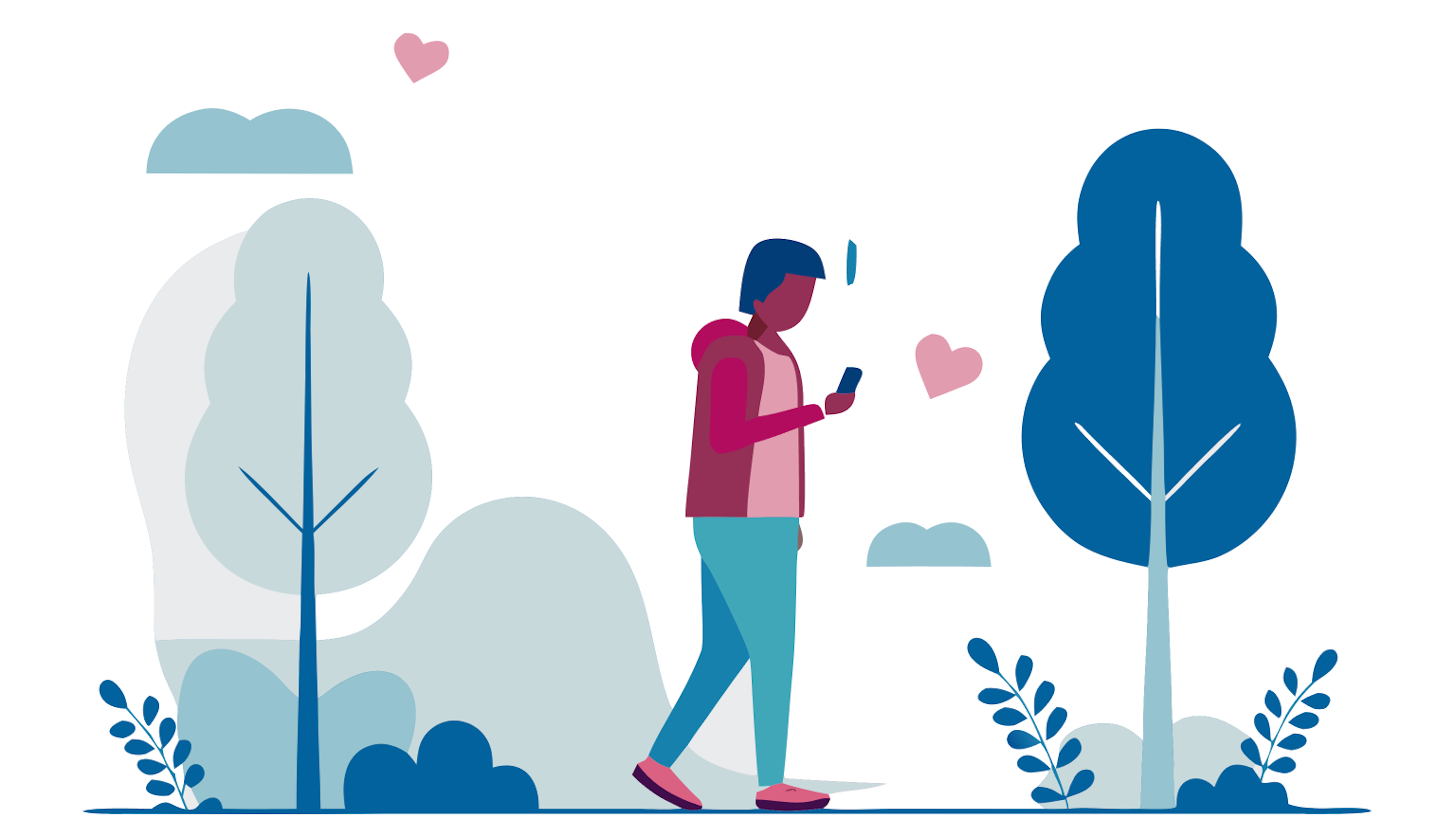
Hospitalisation
3 min read
Pre- and post-period
Support before and after your hospital stay.
Frequently Asked Questions
Show allHospital admission
Have you reported a hospitalisation? Then we’ll send you confirmation as soon as your case is approved. You’ll also receive a 010 number. You provide this personal code when registering at the hospital reception desk. Through your 010 number, the hospital can identify you, meaning you won’t have to pay any advance or other costs upfront. Your 010 number is also used for identification with Medi-Link, the third-party payment scheme that ensures your hospital bill is sent directly to Vanbreda Health Care. If there are any costs not covered by your insurance, we’ll send you a settlement note showing the costs you still need to pay (in full or in part).
Did you forget to register your 010 number at the hospital?
In that case, contact the hospital as soon as possible. In many cases, your 010 number can still be linked to your file, even after you’ve been discharged. If your hospital can successfully link your 010 number, you’ll still be able to use the Medi-Link third-party payment scheme for reimbursement. If your 010 number can no longer be linked to Medi-Link, you’ll first need to pay your hospital bill directly to the hospital. Afterwards, you can send us your bill via the Vanbreda App or web portal and we’ll reimburse the eligible costs in accordance with the terms and conditions of your insurance policy.
AssurPharma is a joint initiative between Belgian pharmacists and insurers that handles the reimbursement of prescription medication in Belgium. Are you purchasing medicines from a pharmacy that are reimbursed by your hospitalisation insurance or outpatient care insurance? If so, your pharmacist will scan your personal AssurPharma barcode on your phone to automatically send us your BVAC certificate for reimbursement. You can then also immediately start tracking the reimbursement status of your costs online. You’ll find your AssurPharma barcode (and those of any linked family members) in the Vanbreda App.
Haven’t received your registration code when creating your personal profile? Follow these simple steps:
Use the contact form below.
Select the category ‘Vanbreda App’.
Ask your question in the input field and state that you would like to add your registration code (or a family member’s) to your profile.
Are you submitting your medical expenses online via the Vanbreda App or the web portal? Select the type of coverage that applies to your expense for smooth administrative processing and fast reimbursement.
Hospitalisation
Select the ‘Hospitalisation’ option in the app or web portal for all medical expenses related to a hospital stay. This includes, for example, your hospital bill, as well as costs incurred during the official pre- or post-admission period of your hospitalisation, such as medication, doctor’s visits and physiotherapy. Request your policy terms and conditions to check which costs are covered by your insurance plan and the duration of your official pre- and post-hospitalisation period.
Serious illness
Select the ‘Serious illness’ option in the app or web portal for all medical expenses related to a recognised serious illness (e.g. cancer or diabetes). Examples of related costs include medication, doctor’s visits, physiotherapy and care services. Request your policy terms and conditions to check which costs are covered by your insurance plan and which conditions are recognised as serious illnesses.
Outpatient care
Select the ‘Outpatient’ option in the app or web portal for all medical expenses that aren’t related to a hospital admission or a recognised serious illness. If you only have a hospitalisation plan with Vanbreda Health Care, outpatient expenses that are not related to hospitalisation or serious illness are typically not covered and do not need to be submitted. If you have an outpatient plan with Vanbreda Health Care, your insurance policy will reimburse certain outpatient expenses. Request your policy terms and conditions to see exactly which outpatient costs are covered by your insurance.
A BVAC certificate is a standard document you receive from your pharmacist when purchasing prescription medication. With AssurPharma, you no longer need to request a paper BVAC certificate to submit for reimbursement. Simply have your pharmacist scan your personal AssurPharma barcode in the Vanbreda App and your BVAC certificate will be automatically sent to Vanbreda for reimbursement of your medication.
Create your Vanbreda account with itsme®
Log in to your Vanbreda App securely using itsme® and manage your insurance file, hospital admissions and expenses at the touch of a button.
